- Home
- Snow Information
- National Analyses
- Interactive Maps
- 3D Visualization
- Airborne Surveys
- Snowfall Analysis
- Satellite Products
- Forecasts
- Data Archive
- SHEF Products
- Science/Technology
- NOHRSC
- GIS Data Sets
- Special Purpose Imagery
- About The NOHRSC
- Staff
- NOAA Links
- Snow Climatology
- Related Links
- Help
- Help and FAQ
- Site Map
- Contact Us
- Please Send Us Comments!
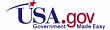
|
NOHRSC Technology >
NOHRSC GIS Applications
NOHRSC Software -
Instructions for Informix to PostgreSQL Migration
February 22, 2006
The following is documentation for moving an installation of NOHRSC's
Integrated Hydrologic Automated Basin Boundary System (IHABBS)
and Unit Hydrograph (UHG) from a Informix database to a PostgreSQL database
system. It is assumed that:
- The client machine may be different.
- The directory file paths may be different.
- Once completed, the Informix database will no longer be used by IHABBS.
If you have any questions or concerns, please contact Anders Nilsson at NOHRSC, (952) 368-2517 or email ![[ anders DOT nilsson AT noaa DOT gov ]](/directory/contact/anders_nilsson.png) . .
Instructions for the Informix environment
In an environment where the Informix version of IHABBS can run,
-
Make sure you have the latest Database Administration tool executable (NOHRSC_systems) for Informix shown on this page.
-
Find a directory where you wish the installation to be archived.
-
Download the archive_all script
(if you do not have it). Note that this script will copy and remove everything
from the existing database and file systems and place it in the corresponding
directory. If you do not want your existing installation to be affected
(you wish to duplicate the installation) then change the following line in the
archive_all script:
OPTION=archive
to
OPTION=share
Now execute the script:
./archive_all (a suitable output directory)
This will archive (and remove if not altered) all GIS layers from the
Informix database and the appropriate file systems.
-
Download the archive_hydrographs script
(if you do not have it) and execute the following script:
./archive_hydrographs (the same suitable output directory)
This will copy all generated hydrograph information (if there is any).
-
Copy your nohrsc.cfg file to this directory.
cp $IHABBS/nohrsc.cfg (the same suitable output directory)
At this point, all the pertinent data from the Informix installation should be
archived. If this is being migrated to a different machine/file system, the
current directory could be tarred and gzipped.
Instructions for the PostgreSQL environment
-
On the new machine / file system, Download the following two files and put
them into a spacious work directory.
- nohrsc_pg_docs.tar.gz
- nohrsc_pg_executables.tar.gz
-
Uncompress the files by using the following:
tar xvzf nohrsc_pg_docs.tar.gz
tar xvzf nohrsc_pg_executables.tar.gz
These will create an "install" directory, and fill it with files.
-
Copy all the archived files/directories created by the end of the Informix
section above (though not the output directory itself)
into the newly created "install" directory.
-
Make sure the environment variables are set as listed below:
Some environment variables have to be set for the rest of the
installation process. These variables will also need to be set in the shell
before a NOHRSC application can be run. Some River Forecast Centers define
these variables in the user's profiles
(files such as .profile, .appsdefaults, or .bashrc),
while others place these in a script which then calls the nohrsc launcher.
The general PATH environment variable will also need to have the directory
containing the executables in it (described below).
File path info:
- export GISRS_HOME=
- a parent master directory into which IHABBS-related
subdirectories will be placed.
- export GISRS_COMMON_DATA=
- a parent directory into which static "common" data
(State outlines, county boundaries, etc...) will be placed.
(This is often the same as $GISRS_HOME)
- export GISRS_BASIN_DATA=
- a parent directory into which IHABBS static data (flow accumulation grids)
and more dynamic data (basin vectors) will be placed.
(This is often the same as $GISRS_COMMON_DATA)
- export GISRS_ARCHIVE=
- a directory to contain archived and shared layers (and often
installation packages) (This is often $GISRS_HOME/archive)
- export GISRS_SCRATCH_PATH=
- an already-created directory to contain scratch files.
Preferably located on a local disk (akin to /tmp). This directory
should have 1 GB free. If there are no available local disks, leave
this environment variable undefined.
- export IHABBS=
- a directory to contain all the binary executables
(This is often $GISRS_HOME/bin)
- export PATH=$PATH:$IHABBS
Database info:
- export PGHOST=
- ( the name of the database machine)
- export PGUSER=ihabbs
- export PGCONNECT_TIMEOUT=0
- export GISRS_DATABASE=
- ( the name of the database that you wish to use )
(This can be gisrs)
- export GISRS_SCHEMA=
- ( the name of the database schema/search_path that you wish to use )
( This can be the default schema name, like "public",
( or a name of a schema which can be created below, like "gisrs". )
Misc. Preferences:
- export GISRS_DATABASE_WAIT_SECONDS=60
- (duration in seconds for an overly long database transaction)
- export GISRS_FILE_SIZE_PAUSE_SECONDS=1
- (duration after which, if a file size has not changed,
it is assumedly finished copying)
- export GISRS_MINIMUM_RASTER_COMPRESSION_LEVEL=100
- (Maximum percentage size of a compressed raster. A value of
100 means that the programs will compress a raster file if the
compressed file is smaller than the original file)
- GISRS_USER=`whoami`
- GISRS_MAIL=`whoami`
Database Setup
Once these variables are set, the database and the database use $PGUSER
can be created using an database administrator account. The database creation
step is shown below. More in-depth discussion on Postgres database setup can be
found here. If you are having problems creating the database, be sure to check it.
If you have PostgreSQL version 8+, you can specify a tablespace in which to put
the database using the following:
psql template1 << NOHRSC
create database $GISRS_DATABASE tablespace tablespace ;
grant temporary on database $GISRS_DATABASE to $PGUSER ;
\q
NOHRSC
However, AWIPS machinery currently is installed with a version less than 8
(7.4.7). So, in those circumstances, you can create the database
(and place it in an already created area PGDATA_LOCAL) using the following:
psql template1 << NOHRSC
create database $GISRS_DATABASE with location = 'PGDATA_LOCAL' ;
grant temporary on database $GISRS_DATABASE to $PGUSER ;
\q
NOHRSC
For either version, if a schema other than the default (most likely "public")
is to be used by IHABBS, it can be created by the following:
psql $GISRS_DATABASE << NOHRSC
create schema $GISRS_SCHEMA ;
grant usage on schema $GISRS_SCHEMA to $PGUSER ;
grant create on schema $GISRS_SCHEMA to $PGUSER ;
\q
NOHRSC
-
Once the database and schema has been created,
Add/modify the following lines to the nohrsc.cfg file
DATABASE = (the new $GISRS_DATABASE value)
SCHEMA = (the $GISRS_SCHEMA value)
DATAPATH = (where you want hydrographs to live, often $GISRS_HOME/hydrograph)
Next, run the following four scripts:
./make_directories.sh
(This will create the directories specified by the environment variables.)
./copy_files.sh
(This will move the executables and the documentation to their places. This
will also update the nohrsc.cfg configuration file with the values
specified in the environment variables.)
./install_script.sh
(This will create tables within the newly created database, and then
populate it with restored layers.)
./restore_hydrographs
(This will restore any hydrograph information.)
Documents and Programs
This is a minimum listing of what should be in the <BIN> directory.
| Documents |
|
|
| Export.hlp | - |
Help file for the "Export" application |
| ihabbs.hlp | - |
Help file for the IHABBS application |
| nohrsc.cfg | - |
Generic configuration file used by all apps: nohrsc,
Export, uhg and ihabbs. This file can either be located in the <BIN>
directory, or in a local directory from which the user runs the nohrsc launcher.
This file will probably need to be edited to reflect different GIS data layers. |
| nohrsc.hlp | - |
Help file for the nohrsc toolbar application |
| uhg.hlp | - |
Help file for the unit hydrograph application |
|
|
|
| Programs |
|
|
| nohrsc | - |
Command toolbar which launches other applications and
manages X color allocation on 8-bit displays |
| Export | - |
GIS layer exporting program called by the nohrsc toolbar |
| NOHRSC_systems | - |
Database administration program called by the nohrsc toolbar |
| uhg | - |
Unit Hydrograph application, called by the nohrsc toolbar |
| ihabbs | - |
IHABBS, or Integrated Hydrologic Automated Basin Boundary
System, called by the nohrsc toolbar |
Obsolete executables for HP-UX can be foud in
this directory.
|


